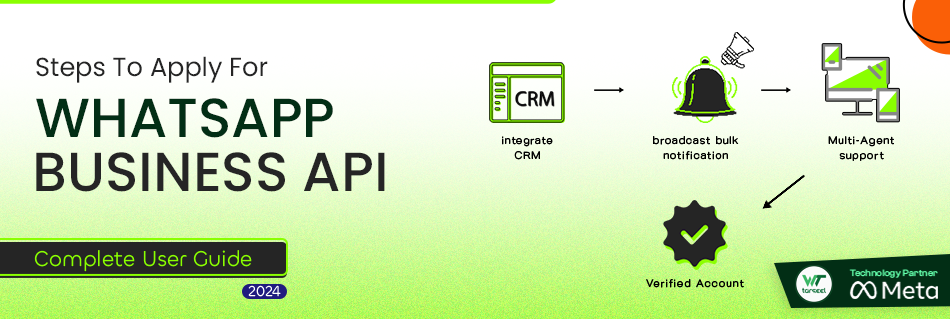Steps to apply for WhatsApp Business API - Guide
You must have a WhatsApp Business API account to get access to WhatsApp Broadcasting & all other wetarseel features.
That's why you must apply for the WhatsApp Business API.
Following are the pre-requisites you must match in order to apply for the WhatsApp Business API:
- A BUSINESS WEBSITE
A Business Website is a must to get access to the WhatsApp Business API.
- A FRESH PHONE NUMBER
You need an active phone number that isn't currently registered with any of the WhatsApp accounts.
You can use an old phone number too but you'll have to permanently delete the WhatsApp App/Account active on it.
Once you have these things ready, you're set to apply for WhatsApp Business API.
Follow the steps mentioned below to apply for WhatsApp Business API with wetarseel:
1. Signup on the wetarseel App
Go to the wetarseel Signup Page by clicking here .
You can sign up with your Google account or if you use a different business email, fill in the form.
3. Add Company Business Name
Once done, click on the “Save” button to proceed ahead.
You will see your DashBoard :
Goto Your profile and Enter important Business details like billing currency & time zone, Business Logo, and profile logo so that we can customise your experience.
5. Click 'Apply for whatsapp Business' to apply for FREE WhatsApp Business API
Click on the “Apply for whatsapp Business” button to start the application process of WhatsApp Business API procurement.
Make sure you have admin access of the Facebook Business Manager account to continue with the application.
*Note - Make sure to get your Facebook Business Manager Account verified to get complete access to WhatsApp Business API. You can get it verified simultaneously while applying for WhatsApp Business API or even after procuring the WhatsApp Business API.
6. Click 'Continue'
This will pop up Facebook login screen. And Dashboard will button will show loading
Clicking the button will redirect you to the Meta window where you can apply for WhatsApp Business API.
Click on the 'Continue' button to start filling out the WhatsApp Business API procurement application.
7. Tap Get Started
On the next screen, read the permissions shared & click 'Get Started' to connect your Facebook account with wetarseel.
8. Select your Facebook Business Manager Account
Next, select your Facebook Business Manager Account which you wish to be associated with your WhatsApp Business API Account.
After selecting the one, click 'Continue'.
9. Create a new WhatsApp Business Profile
10. Add your Business address details
WhatsApp Business account name: Now, pick a WhatsApp business account name. This name can be anything related to your business.
*Note - This is not the Display Name you need for your WhatsApp Business API that will be visible to the end users. This is just the name of your WhatsApp Business Account created inside the FB Business Manager.
WhatsApp Business Display name: Select a unique WhatsApp Business display name that will show across your WhatsApp business profile.
Select the Business category: Here, select the industry most relevant for your business.
11. Add a new or existing WhatsApp Business API number
Here, fill in details such as:
Next, select "Add a new or existing number" and enter the Phone Number on you need to get the WhatsApp Business API. Make sure the number is connected and able to receive code via SMS or Voice for verification.
After adding your number, press 'Send Code'.
12. Your WhatsApp Business API Application is now under review Congratulations! 🎉🎉
If you see the above screen, you've successfully applied for WhatsApp Business API.
You're one step closer to growing your business with wetarseel.
The majority of reviews are completed instantly (with 10 minutes) - only the Display Name can take max. 3-4 hours to get approved.
The change will show in the wetarseel Platform where the status of WhatsApp Business API will now show LIVE.
Well, that's the complete process you need to follow to apply for WhatsApp Business API.