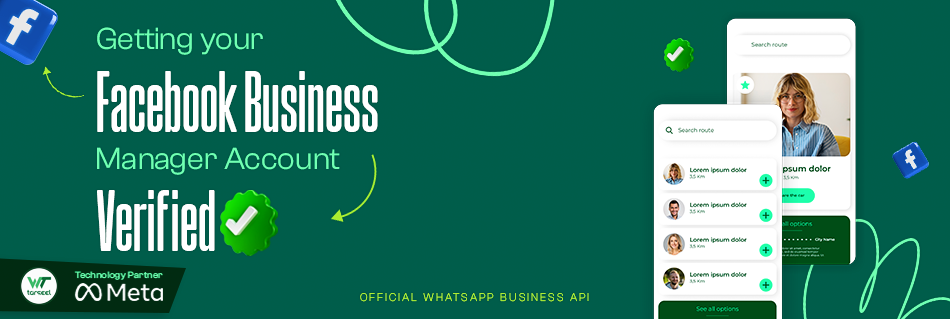How to apply for Facebook Business Manager Verification
One of the essential steps to access the WhatsApp Business API is applying for and obtaining Facebook Business Manager Verification. This verification allows Facebook to confirm that your business is legitimate, granting you full access to the WhatsApp Business API's features.
In this article, we will guide you through the steps and required documentation for verifying your Facebook Business Manager account.
Legal Documents Required for Facebook Business Manager Verification
Before starting the verification process, ensure you have the following legal documents:
- Business Details: Your business name, address, and contact information.
- Legal Document: A document confirming your business's legal name and address, such as a GST certificate or bank statement.
- Official Website: A functioning website with the business's legal name in the footer.
- Business Email: An official email address associated with your website's domain (e.g., [email protected])
Note: All documents must be clear, in color, and show the full page for verification purposes.
Once you have these docs ready, go ahead & apply for Facebook Business Manager verification by following the steps mentioned below:
Step-by-Step Guide to Facebook Business Manager Verification
Here’s how you can easily verify your Facebook Business Manager account and gain access to WhatsApp Business API:
1. Go to Facebook Business Manager
Click here to redirect to the Facebook Business Manager Page.
This will open a new tab on your Facebook Business Account.
2. Choose a Facebook Business Manager Account
If you already have a Facebook Business Manager account, select the one you wish to verify for WhatsApp Business API access. If you don’t have an account yet, click here.
Note: If you have only one Business Manager account, it will automatically open your business settings
3. Create a Facebook Business Manager Account (if not already created)
If you already have a Facebook business account, select it. If you don't, you can create one by clicking here
4. Go to the Security Centre
From Facebook Business Settings, choose the 'Security Center' Page.
Refer to the image to know its location.
5. Click the "Start Verification" Button
In the Security Center, look for the "Start Verification" button and click on it. This will initiate the verification process for your business information.

6. Click Get Started

Next, you will see Start Verification Button, click it & press 'Get started' on the next screen (as shown in the image above).
7. Select Country
In this step, select the country where your business is primarily based.

8. Fill in Organization Details
Fill in your business details as they appear in your legal documents:
Business Name: Ensure this matches your legal business name exactly.
Business Address: Enter the same address as in your legal document.
Phone Number: Use any official business number (does not need to be your WhatsApp Business number).
Website URL: Provide your business website's URL. Ensure the legal business name is listed in the website’s footer for verification.
9. Choose your company of click "Organization not listed"
Facebook will try to match the details you've provided with existing organizations in their system. If your business is found, select it. If it’s not listed, click “Organization Not Listed” and continue.
10. Add supporting Documents for your Business
If your organization wasn’t listed, upload supporting documents to verify your business (such as a GST certificate or bank statement). Make sure the documents are clear, with all necessary information visible.
11. Choose a Contact Method
Facebook recommends using your official business email (e.g. [email protected]) for the verification process. This increases your chances of a successful verification. If you don’t have a registered email within your domain, you can choose phone or text as an alternative.
12. Verify the sent code
After selecting your contact method, Facebook will send a verification code to the provided email or phone number. Enter the code to complete the verification process.
13. Apply & get approval for WhatsApp Business API (in 10 minutes)
Once your Facebook Business Manager account is verified, you can apply for the WhatsApp Business API . With Wetarseel & get approval as fast as 10 minutes.
Bonus: Using Wetarseel also gives you the following benefits with a 14-day free trial:
- Unlimited active users each month
- Full access to the Basic Plan
- Free WhatsApp Business API approval
- 1,000 conversations per month at no charge
Conclusion
With this guide, you now have all the information needed to complete your Facebook Business Manager Verification and gain access to WhatsApp Business API. If you need assistance along the way, Wetarseel offers excellent support and a free trial for WhatsApp Business API integration.